
An AI File Explorer is an application for your personal computer that analyzes your files with machine learnings models. This allows for the tagging, search, and organization of your files based on their contents, not only the file names. It is a significant improvement over the traditional files and folders that are standard today and is a precursor to a truly great personalized AI assistant. The kind of AI that will automate menial tasks and expand the working memory of anyone with access to a smart phone or computer.
How do we get from file explorers to AI assistants? Consider a world where you could organize your own knowledge and search it efficiently, using AI to cite facts from the sites you visit, PDFs you download, and podcasts you listen to. At your fingertips you’d have a repository of important data, memories, and snippets of knowledge to improve your information recall.
ChatGPT and the GPT plugin store offer a glimpse into this world — specialized personas like Laundry Buddy or Scholar AI are not exactly groundbreaking applications of Large Language Models (LLM), but they are instructive for imagining what an LLM future could be. For example, what if I want Scholar AI to summarize my pdfs, presentations, and spreadsheets? I’m not sure that’s data I want to share with OpenAI (or any other model provider). For what it’s worth, OpenAI’s privacy policy states it only uses non-API services to improve its models.
In another case you may have Terabytes of images and videos where its not practical (or cost-effective) to send all your data to OpenAI. So what options are there? To answer that we’ll need to ask another question: where is your personal data stored? If the answer is the cloud then we’ll need to understand what that means for access and usability of your data.
Not your disk, not your data

If you’re like me, your personal data is distributed across your cloud storage provider (ex: Google Drive, iCloud, Dropbox, etc.), a set of folders on your personal computer and maybe an external hard drive. But as personal data continues to explode, charging users to manage this data online is big business (it’s predicted to surpass $100B/yr in 2023).
This is noteworthy for 2 reasons: first, storage providers aren’t incentivized to help users manage their data locally, and second, there are risks associated with trusting providers to safeguard your data. This helps explain why businesses are also exploring cloud repatriation for their data.
At the same time, there are prominent directors calling for a return to the ownership of physical media, directly criticizing streaming services for pulling films from their platforms. Or as one reddit user puts it:
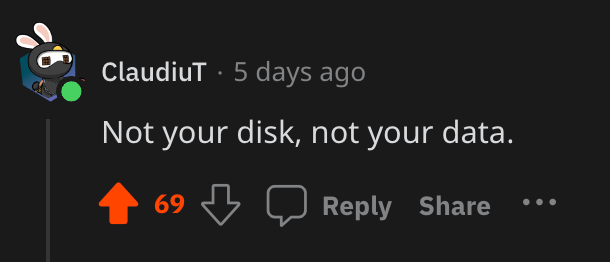
So what does this all have to do with personalized AI? To start, if you don’t physically store your own data (on a computer or hard drive), then you will rely on integrations with your cloud provider to use any of your data for a personalized AI assistant. In other words, it will be up to storage vendors to decide who gets access to your data. If the current showdown between Beeper, the startup that reverse-engineered iMessage to provide interoperability with Android devices, is any indication, the existing platforms hosting your data will not willingly share access.
Unbundling the OS: Apple vs. Beeper
It’s rare to see bi-partisanship today in Congress. But Apple’s response to Beeper has managed to unite the anti-monopolists in Washington D.C. around protecting innovation from large tech incumbents. Senator Elizabeth Warren (D-MA) and Congressman Ken Buck (R-CO) both expressed concern over Apple pulling the plug on Beeper last week. Beeper has since released an update that brought the service back online, but that hasn’t stopped Apple from claiming the need to block Beeper in name of Privacy.
For iPhone users iMessage is the default messaging protocol. And this incident raises questions about whether users should have the option to use iMessage with Android users, regardless of how long Apple and Google continue to drag their feet on the issue. Or at the very least, if this is truly about security shouldn’t users be free to use Beeper to bridge the security (and blue bubble) gap? If so, what other default Apple apps deserve the same type of scrutiny?
By default Apple Mac users cannot delete Safari, Finder, or Photos. Sure, you can download Chrome and other competitors, but what about interoperability? Can you easily transfer data between apps? What if I want to migrate my Photos data to another platform? What do the Privacy advocates at Apple say when other apps use data stored in Photos for their competing products?
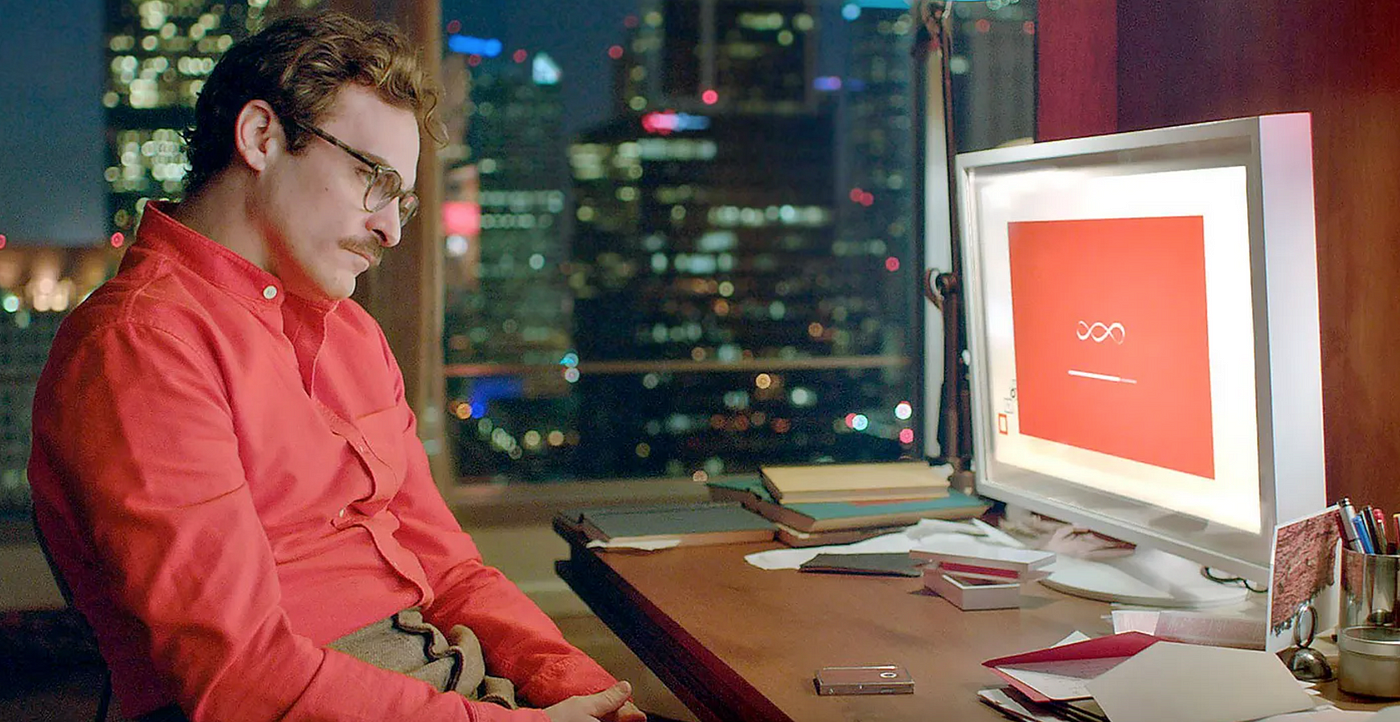
Next-Generation File Explorers
A year after Chat GPT’s release, AI is entering its Multimodal Era. In short, multimodal models can “understand” text, audio, and visual information. This is powering a new set of applications dedicated to making unstructured data usable to individual users and businesses (ex: images, videos, audio files, emails).
From the VC-backed Raycast to newcomers like Shade and Cosmos (of which I am a Co-Founder), the next generation of file browsers is aiming to innovate on the traditional files and folders experience, first by using AI to understand their users’ files, and then second, by offering users a powerful AI search to browse files. One challenge will be to convince users it is worth the effort to download an app to bring AI to their data.
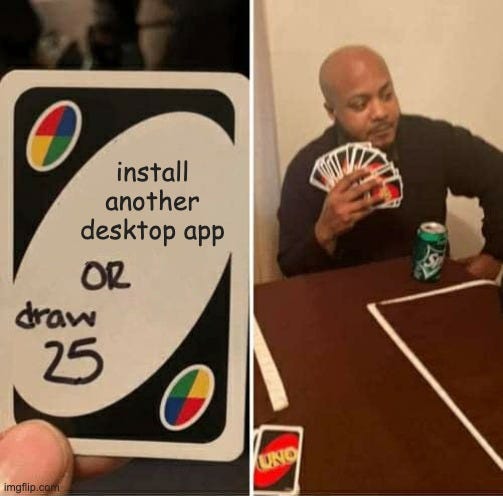
One potential advantage for startups is that Apple and Microsoft’s default file browsers leave much to be desired. They are standard and reliable, but do not offer advanced features beyond labels. We’re getting a taste of the future with Windows Copilot, but its functionality thus far has been underwhelming.
Regardless, soon it will be possible to perform broad searches for images that match a certain mood, color palette, or AI-generated label directly from your photo library. For the average consumer the logical place for this type of action will be in the file explorer.
Private by Default
File explorers are trusted and expected to be private by default. This presents an opportunity for local-first AI companies to help users run smaller, specialized models on their own hardware, reducing the hassle and cost of uploading data to the cloud for analysis. This is not to mention the unprecedented amount of personalization that can be developed for individual users who plug models into their own data.
A privacy-first product could be the tool that gives users the AI superpowers they want without needing to compromise their or their workplace’s privacy.
Small Language Models
One emerging trend in AI is the need to manage compute costs. It is the reason Microsoft, OpenAI’s own compute-provider, is investing heavily in Small Language Models (SLMs) — low-cost, high-performing models that outperform larger models on certain tasks. SLMs are ideal for cost conscious applications like personal use. File Explorers are the natural testing lab for SLMs and could give users more freedom to experiment with a variety of language models, especially those emerging from the open-community.
The company that empowers users with the options to choose-your-own-model locally will open up a host of possibilities for putting AI directly in the average user’s hands. Imagine a marketplace where users can test open and closed sourced models to best fit a task, all while keeping their data private. An ecosystem like this would introduce a wall of separation between users’ data and model developers.
Use cases
This all sounds interesting in the abstract, but what are some practical use cases for an AI-powered File Explorer? Below are a few high-level examples worth exploring. I’ll dive into more details on these in a future post.
Similarity search
Using a reference image or text, find all the documents similar to the original. This could be useful for identifying blurry photos, finding all photos with “warm” colors, or all the references “deadlines” in your PDF documents.
Search by context
Search the content of your files, not just their names. If you know there is a homeowner’s insurance contract somewhere in your files, but you don’t remember what it’s called, what good is that? Searching file contents like “show me pictures of my friend David” or “what was the start date for my last job?” would make this information immediately useful and actionable.
Auto-tagging
Tagging features let you organize your files with custom labels (ex: sports, notes, headshots, contracts, etc.). This makes it easy to organize massive file collections on your computer and external hard drives. It would also remove the need for most manual labeling, presenting big productivity gains for people and companies that ingest large quantities of unstructured data (ex: video production houses, photographers, lawyers).

Prepping for the Future
What an exciting year it’s been for AI. The rapid pace of development is head-spinning and it’s hard to imagine the types of advancements we’ll see in the next 5 years. It’s likely AI will be deeply ingrained in our day-to-day lives by then. There are a wealth of opportunities to explore and I’ll be following closely to document the journey.
If you enjoyed this please visit our site to download the Desktop Docs AI File Explorer.