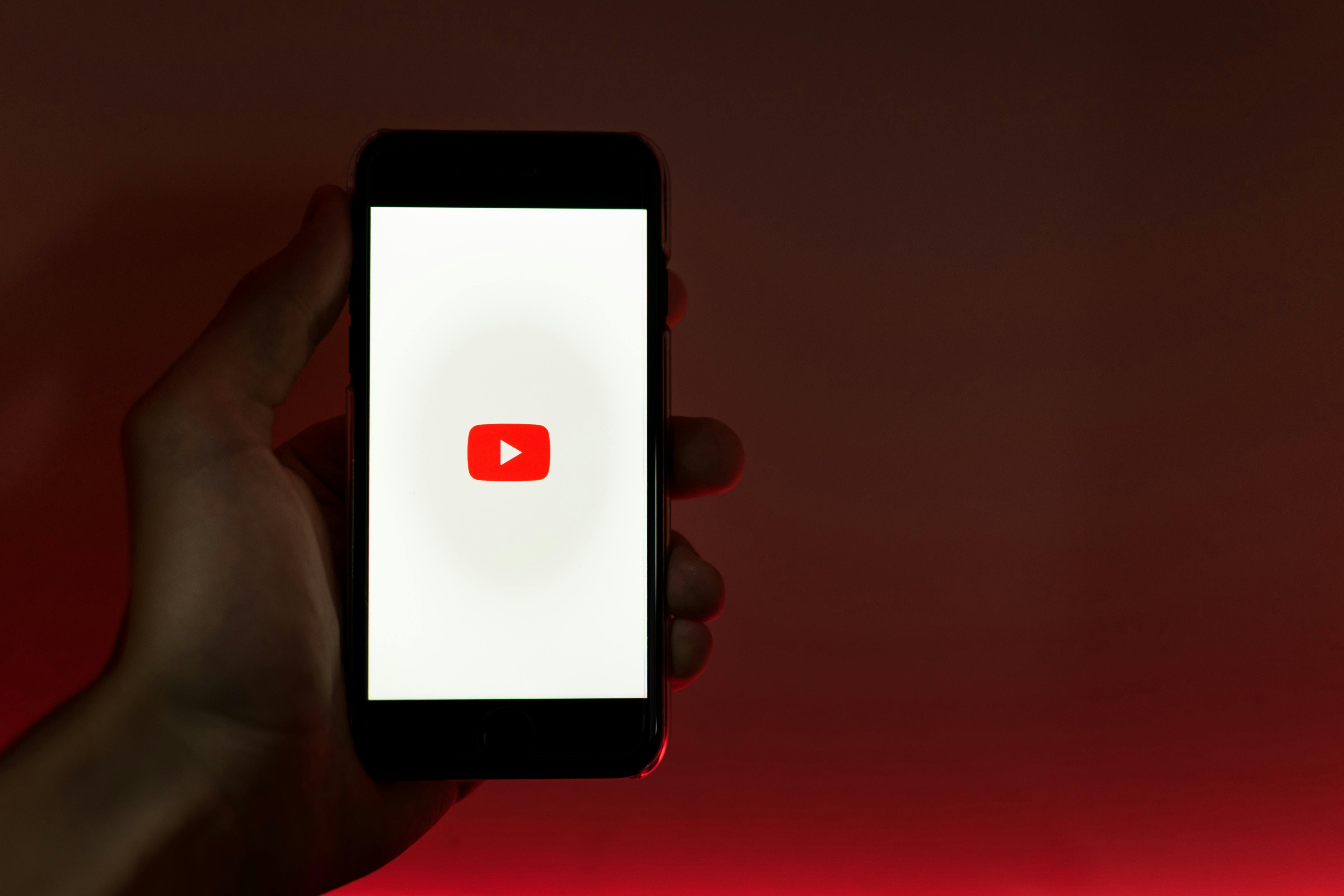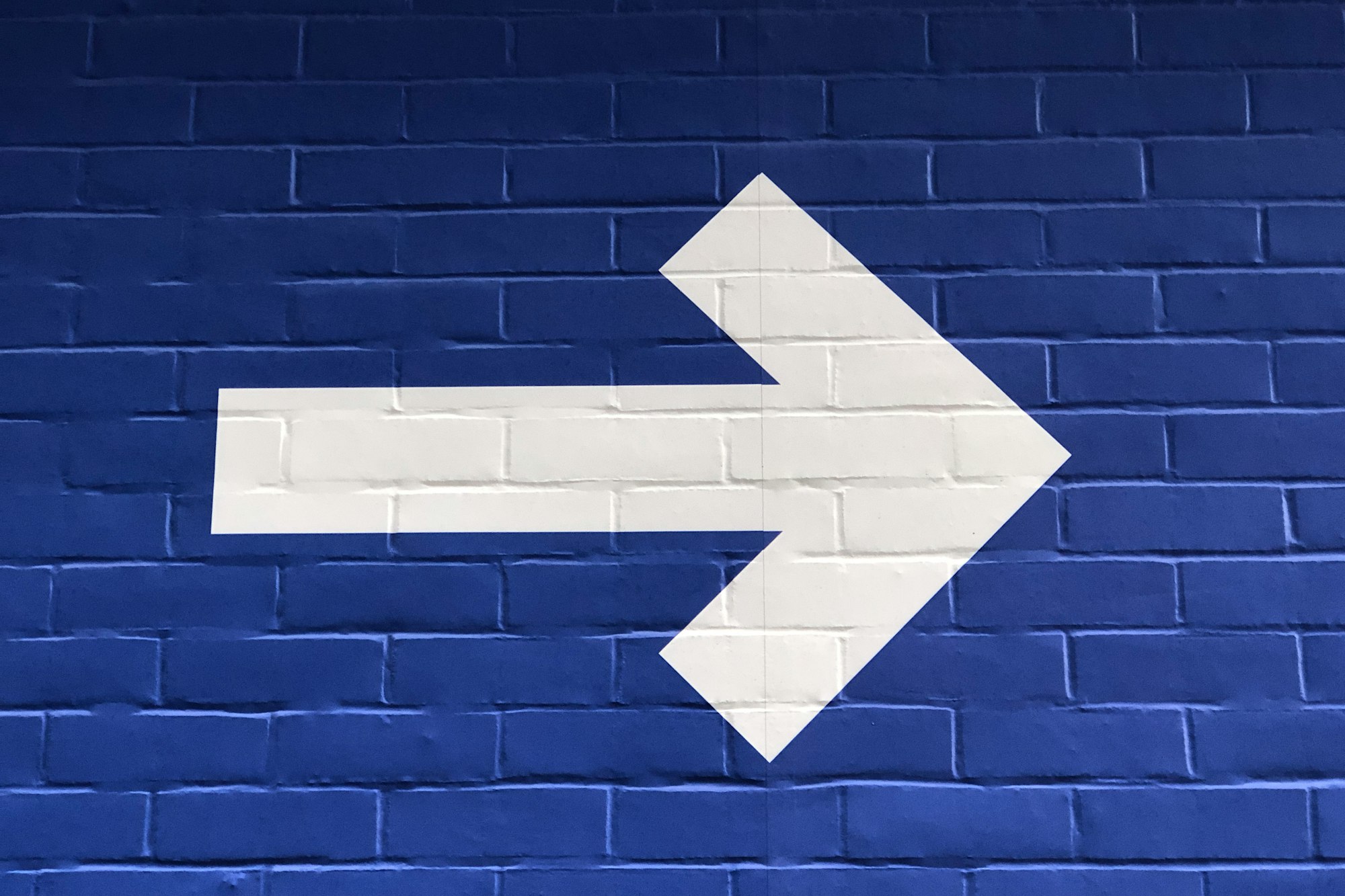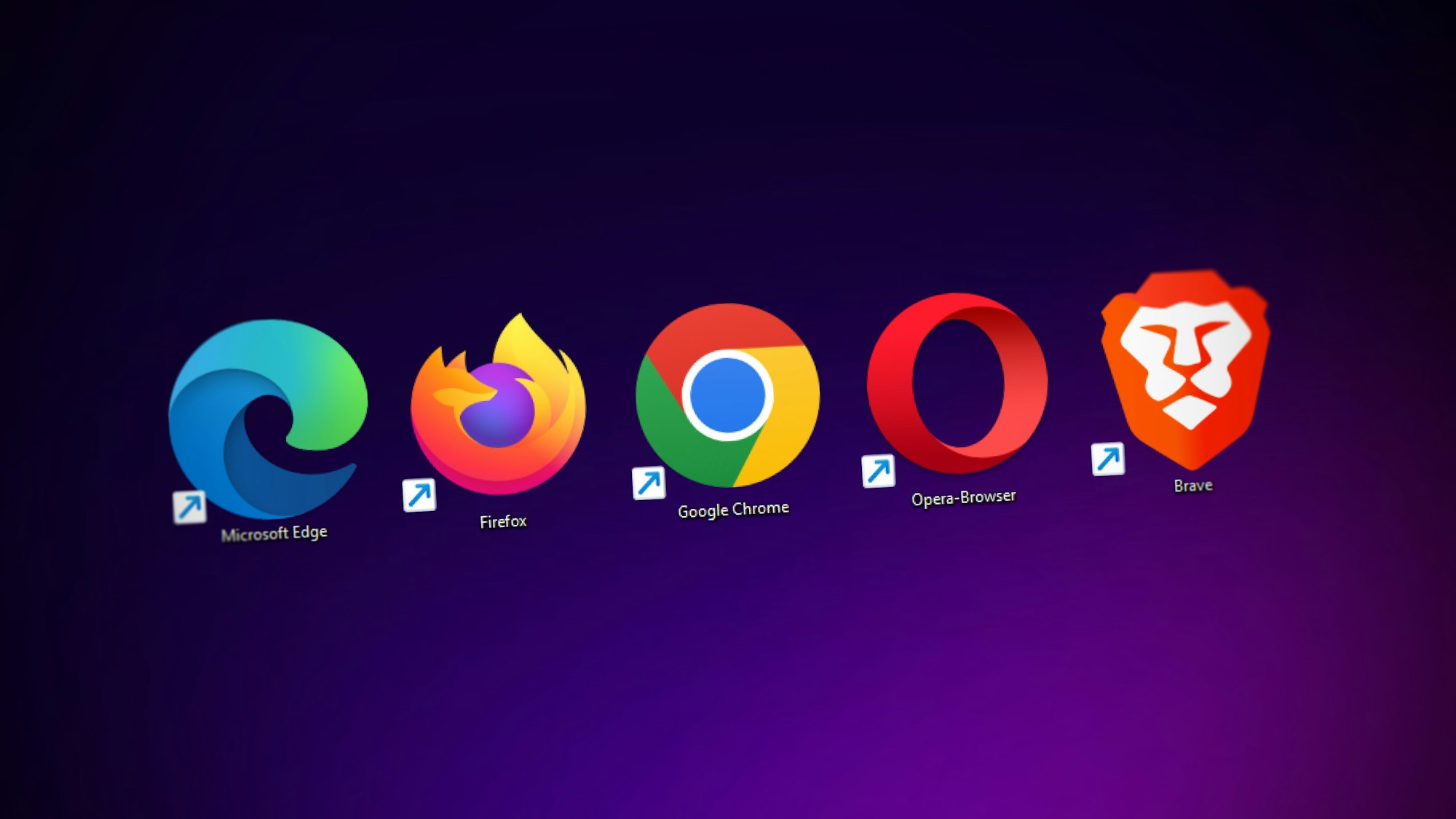Building a Creative Workflow That Actually Works
The best creative workflow is the one that disappears. When your systems work, you forget they exist. You're not hunting for files, deciphering unclear feedback, or switching between twelve different tools to finish a project. You're just creating. Most creators approach workflow backwards. They think organization comes first, then creativity follows. The reality is that it’s hard to “turn on” creativity on-demand. So if you build the process before you’ve created anything you might be stifling your own creativity before it begins. Sustainable creative systems start with understanding how you actually work, then building structure around that reality. Your workflow should amplify your creative energy, not compete with it. Start with energy, not efficiency Before you download another productivity app or reorganize your desktop folders, spend one week tracking something more important: your creative energy. Notice when workflow friction drains you vs. when smooth systems energize you. Pay attention to the difference between productive creative struggle (solving a design problem) and wasteful operational struggle (finding the right file version). Most workflow breakdowns happen because we're trying to force creative work into systems designed for administrative tasks. Creative work is iterative, collaborative, and often non-linear. Your workflow needs to support that. The goal isn't to eliminate all chaos from creative work. It's to eliminate the chaos that doesn't serve the creative process. Build systems that learn with you Your first workflow system should be simple. Pick one recurring frustration: maybe it's file naming, project handoffs, or client communication, and create the most basic solution possible. Not because simple is better, but because simple systems get used. Complex systems get abandoned when you're under deadline pressure, which is exactly when you need them most. Start with: * Consistent file naming that makes sense to future you * One communication channel per project type so conversations don't get scattered * Basic project templates for recurring deliverables Test these simple systems on 2-3 projects before adding any complexity. You'll learn what actually works versus what sounds good in theory. The best workflow systems evolve with your work. They adapt to new clients, new platforms, and new creative challenges with minimal tweaks. Design for your creative brain Creative work happens in cycles: research, ideation, production, refinement, delivery. Each phase requires different types of focus and different operational support. The research phase needs easy information capture and organization. Ideation needs minimal friction to externalize ideas. Production needs focused time without operational interruptions. Instead of one-size-fits-all systems, break it down into smaller pieces for different creative phases: For research and inspiration: Quick capture systems that don't interrupt flow. Voice memos, screenshot folders, bookmark systems that require zero categorization in the moment. You’re collecting rainwater. For ideation: Low-friction tools for getting ideas out of your head. Sticky notes, voice recordings, rough sketches. Organize later, not during. For production: Distraction-free environments with everything you need readily accessible. Close communication apps, batch operational tasks before or after creative sessions. This is dedicated practice. For refinement: Clear feedback systems that keep revisions focused and productive. Templates for feedback, version control that prevents confusion. Assess the signal from the noise. Your workflow should switch modes seamlessly as your creative brain does, but it should never multitask. Collaborate without chaos Most creative work involves other people: clients, teammates, vendors, stakeholders. Each additional person multiplies the potential for operational chaos. The key is designing collaboration points, not leaving them to chance. Establish communication boundaries: Different conversations need different tools. Quick questions live in messaging apps. Project feedback goes directly on the work. Status updates use email or project management tools. Emergency issues get phone calls. Send 20 texts when a 5 minute phone call will do. Create handoff protocols: What information does the next person need? In what format? By when? Template these handoffs so nothing falls through the cracks. Build approval processes that actually work: Instead of endless revision cycles, establish specific criteria for "done." What exactly needs approval? What can you iterate internally? Who has final decision-making authority? Clear collaboration protocols protect everyone's creative energy by eliminating confusion, reducing back-and-forth, and preventing scope creep. Make technology serve creativity The right tools can dramatically reduce workflow friction. The wrong tools create more problems than they solve. Choose tools based on how well they integrate with your actual creative process, not their feature lists or what’s popular with productivity gurus on Youtube. The best project management app is worthless if your team won't use it consistently. For file management: Cloud storage with good search, consistent syncing, and simple sharing. Avoid complex folder hierarchies that you'll forget about in six months. Embrace tools with AI search already built in. For client communication: Whatever your clients already use comfortably. Don't make them learn new tools just to work with you. For feedback and revisions: Tools that let people comment directly on the work. Visual feedback on visual work, written feedback on written work. For project tracking: Simple systems that update automatically when possible. If updating your project status feels like extra work, you won't do it when busy. Simple spreadsheets are often the best tools here. The goal is a small toolkit of reliable tools that work well together, not a comprehensive suite that does everything poorly and eats into your content ROI. Build in creative recovery Sustainable creative workflows include intentional recovery time. Not just breaks between projects, but meaningful time to recharge your creativity. Schedule creative input time: Regular periods for consuming inspiring work, learning new techniques, or exploring adjacent creative fields. This isn't procrastination—it's feeding your creative process. Protect exploratory projects: Work that has no client, no deadline, and no defined outcome. Creative play keeps your problem-solving skills sharp and prevents your style from getting stale. Design sustainable work rhythms: Match your project schedule to your natural energy cycles. If you're most creative in the morning, protect that time for your hardest creative challenges. This is hard, it’s mostly old-fashioned discipline. Your workflow should make space for the kind of work that keeps you excited about creating, not just the work that pays the bills. Measure what matters Track workflow improvements by how they affect your creative capacity, not just your productivity. Are you spending more time on actual creative work versus operational tasks? Are projects finishing with fewer stressful last-minute pushes? Do you feel more excited about your work at the end of the week? The best workflow metrics are qualitative: energy levels, creative satisfaction, and sustainable output over time. You can’t improve what you don’t measure. If your new systems are making you more productive but less excited about your work, something needs adjustment. Optimization that drains your creative enthusiasm isn't optimization, it's just efficient burnout. Start small, think long-term Pick one workflow pain point that consistently frustrates you. Spend 30 minutes this week creating the simplest possible improvement. Maybe it's a file naming convention that takes 10 seconds to implement but saves 5 minutes every time you need to find something. Maybe it's a project brief template that prevents confused client communications. The goal isn't to solve every workflow problem at once. It's to build momentum by proving that intentional systems actually make creative work more enjoyable. Your creative work deserves operational support that enhances rather than hinders your best thinking. Build systems that disappear into the background so your creativity can step into the foreground. Thanks for reading. If you found this helpful, share it with someone who's building their own sustainable creative practice.