
Sometimes it's hard to organize all the files on your Mac desktop. In this guide we'll cover your options for how to search for files on a Mac.
Table of contents
- How to find a file on Mac
- How to search on Mac using Spotlight
- How to use the Finder to find files on you Mac
- How to make files easier to find
- New tools
- Frequently asked questions
When your computer is new, it’s easy to browse and find files you need. Everything is neatly organized in a few folders. However, over time finding files on your Mac starts to get hard because you create more files and your applications start to create files too. In this article we’ll help you search for and find any file on your Mac.
How to find a file on Mac
There are 2 basic ways to find files on your Mac:
- Finder: application to browse all the folders and files on your computer
- Spotlight: shortcut to search your Mac and its applications.
These are both applications that come installed with your Mac by default. If you know the folder where the file is stored, you can open your Finder and navigate your directories to find your file. This is the most straightforward way to find your files.
If you aren’t sure where your file is located, you can use Spotlight or Finder search to track it down.
How to search on Mac using Spotlight
Spotlight has a few different use cases. You can use it to search the web, open apps like Safari, or find files on your Mac. It can search all your files and return related documents. When you search with Spotlight you are looking through everything in your computer.
How to use the Finder to find files on your Mac
The Finder is an alternative to Spotlight that is dedicated specifically to browsing your files. To open your Finder you can click on the Finder icon in your application Dock (usually on the bottom of your screen). From here you can start to click on folders or preview files by selecting them and pressing the Spacebar.
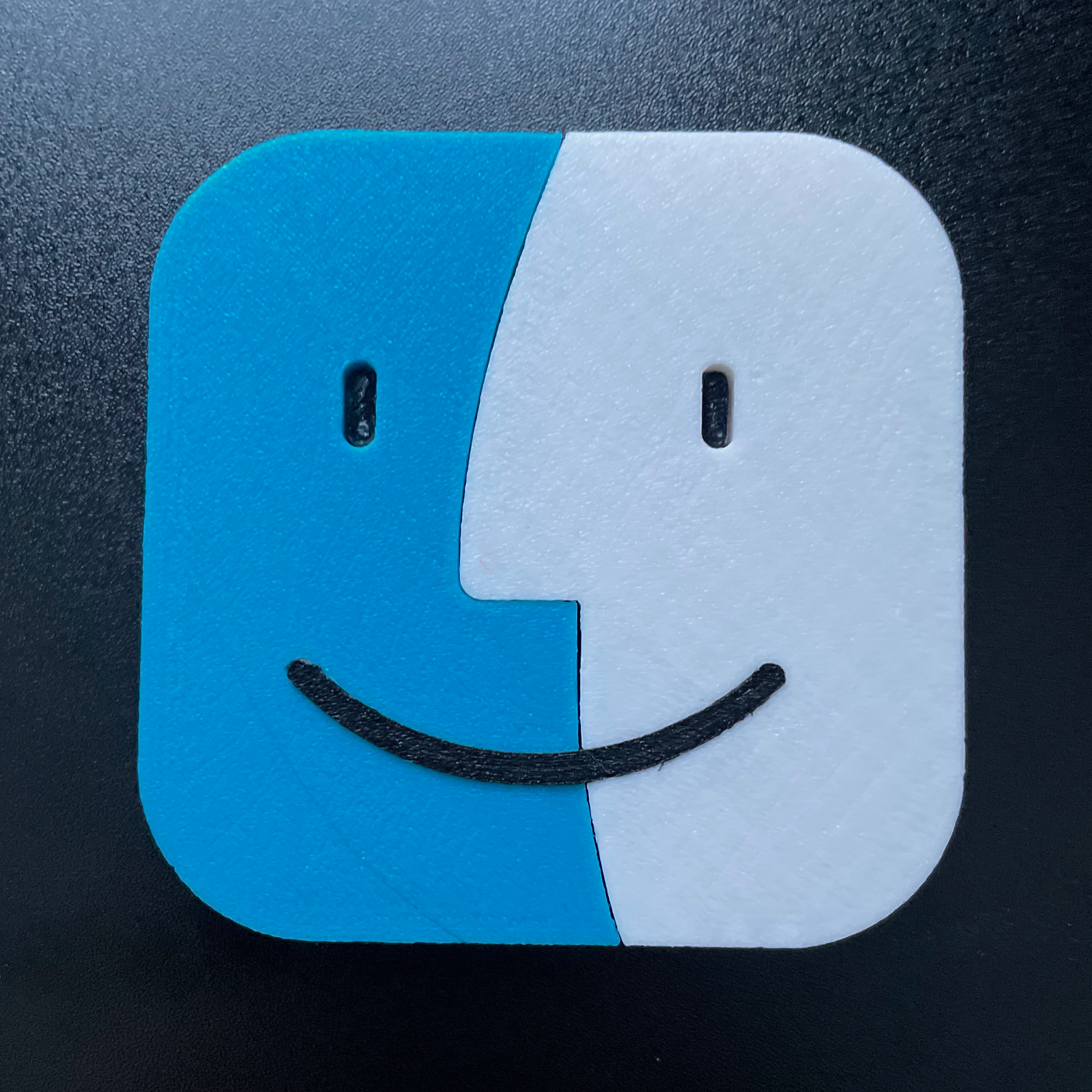
It’s true that looking at files individually is not the fastest way to search your files, but if you aren’t sure what you’re looking for, this gives you a birds-eye view of your files.
Another important thing to know is that the Finder comes with its own search bar. It’s usually on the top-right (it has a Magnifying Glass icon). From here you can search file names that contain your search term. The results are not always great, but if you already know the name of the file you’re searching for, this is a good option.
You can also add filters to your search. This search could use some improvement, but for example, you can add the date created, file contents, and file name. In our experience this is the Finder's worst search method, but in some limited cases this option might work for you.
How to make files easier to find
Another helpful feature in the Mac Finder is the ability to tags files. It’s basically a way to color-code your files so you can easily find your files by topic or theme. For example, if you want to label all the files you are using for a apartment rental application, you can tag them with a color and easily navigate to that tag in your finder.
We like the tagging system because it gives you complete control over what files you want included in your tags. It does not matter where the files are stored on your computer. If they have a tag, you can easily find your files, wherever you put them.
New tools
If you don't want to use the default Mac applications, there are also other options. At Desktop Docs, we're building a better way to search your Mac. We are improving on the Finder and Spotlight so you never lose a file again.
We will help you find your pdfs, images, and videos stored on your computer. If you're interested in trying us out, visit our site to download our AI File explorer or contact us on Twitter.
Frequently asked questions
How do I find files on Mac?
Mac comes with 2 basic features to find your files. Mac Spotlight is a shortcut for quick searches. The Mac Finder is better if you need to know the folder where the file is located.
How to organize files on Mac Desktop?
Two powerful methods for organizing is using tags. Both the Finder and Cosmos support tagging your files so you can easily filter based on relevant criteria.
How do I search on Mac using Spotlight?
Command+Spacebar will open the Spotlight. Type in the file you are searching for into the box and it will return results from your computer and the web.
How do I use the Finder to find files on Mac?
Open a new Finder window from the dock. Navigate to your desired folder and double-click to see its contents. There is also an arrow on the folder you can use to expand it. This will show you all the files in the folder.
Is Finder or Spotlight better for finding my files on Mac?
Spotlight is good for quick searches. If you need to know the location of your files and you want to create tags for collections of files, the Finder is better.
Are there any better options to find and organize files on Mac?
We're developing a tool that combines the Spotlight and Finder into a single application. It's called Desktop Docs. We're making it easy to search your files by letting your browse them all in one place.